How to use the tool
The purpose of this tool is to enable Higher education institutions (HEIs) to compare their Human Resources practices with the results of 135 High education institutions that participated in this study. You can use the system as registered user or as anonymous user. In both cases you will be able to benchmark your results against existing results within the system. Still, if you select to use the system as registered user you can get additional benefits (compared to anonymous use). These are:
- Registered user can access his / hers prior surveys and results (they are being stored in the database for later reference and use.).
- Both registered and anonymous user can select that he/she would like his results to be used as a part of the future results (benchmark) – section A question:
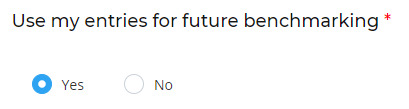
In regular periods, all such results will be added to the system only from registered users.
NOTE: We are using cookies in order to allow anonymous users to access their still unsaved survey and results (feature normally available only to registered users). Still, this means that if you want to take survey multiple times as anonymous user, you need to clean cookies from your browser in order to retake survey.
To register, use “REGISTER” menu on the right hand side to enter registration interface and insert your personal data: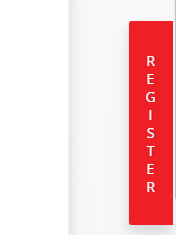
Registration form:
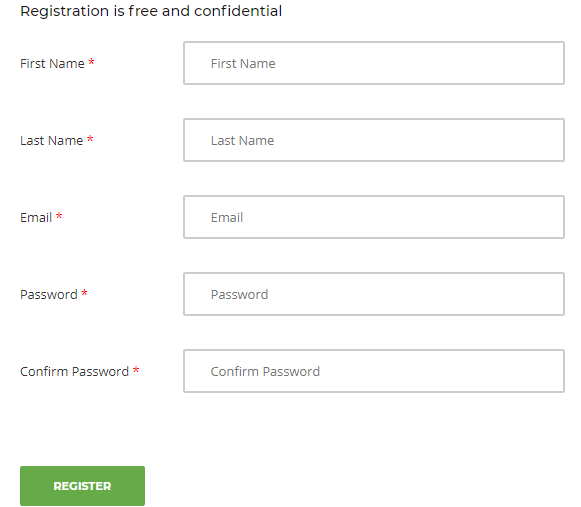
After registration, you will be able to access the system as registered user by clicking on the icon shown on the picture, and use Log in button.
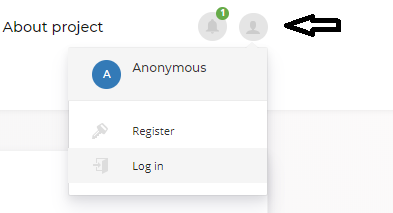
Same icon can be used to register to the system, but using Register button. Once you register, you will see your past surveys using button “My Surveys”.
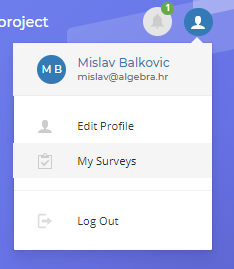
To start, you need to select „Survey“ from the menu:

After that, click on „Start survey“ at the bottom of the page:
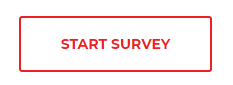
After you have pressed the „Start survey“ button, you will see the list of ten HRM areas we have identified in our research during the project and in this survey. You can answer all of them, or choose only those groups of questions that you are interested in, by selecting the desired group with a klick. If you already filled in some areas, but did not finish survey, you will see green bullet in front of group name, which is in fact also a link to a group of questions in selected HRM area.
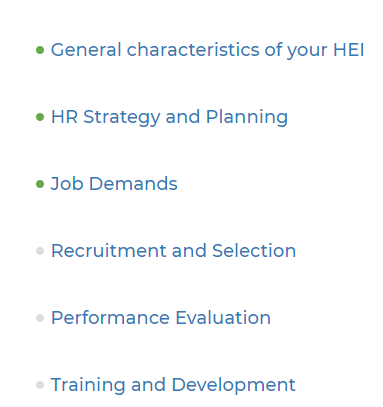
Answers in first group “General characteristics of your HEI “ are demographic answers with different types of questions (mostly drop down menus). All other answers are evaluated on 5-point Likert scale with one additional answer „Cannot answer / Do not know“. After you have selected your answers, click „Save and Continue“ button on the bottom of the page, so that your answers are saved:
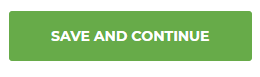
If you want to skip one group, simply choose group of questions you would like to answer next on the top menu:

Once you decided you do not want to answer any more questions, you can click on “Finish survey” link available at the end of each group of questions.
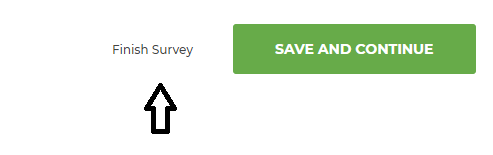
Once you click on that link, you will be presented with list of all the areas you already filled in and option to finish the survey:
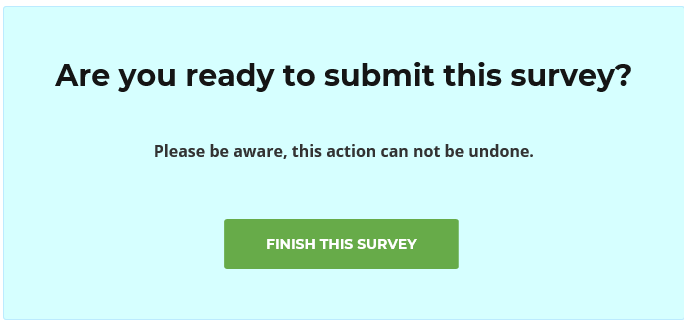
After you finish the survey, you will get acknowledgement:
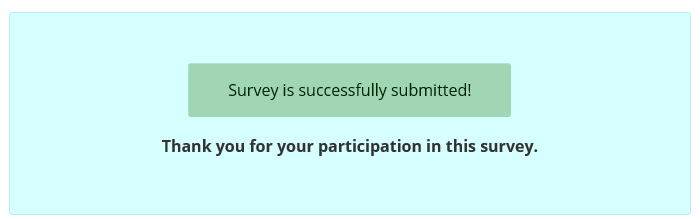
To see the report, it is necessary to go back to the „Survey“ page, and select the report with the click on the button:
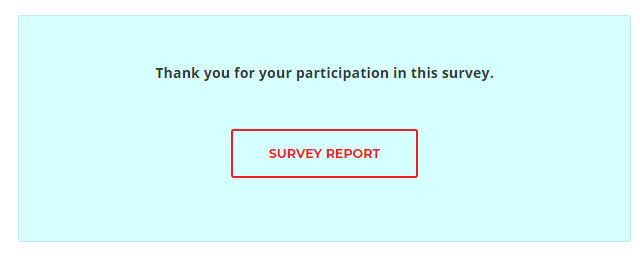
You can compare your results with the data from Higher education institutions HEIs that have already participated in this survey. If you want to compare only with Universities, Constituent of universities or Independent faculties, you can do this by selecting them:
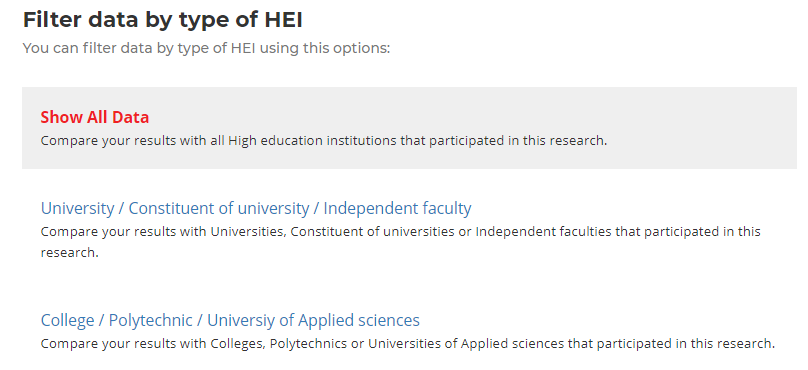
In the same way, you can choose the comparison with Colleges, Polytechnics or Universities of Applied sciences.
The information on how to interpret results is available within Report section of the survey tool.